Set Up a K–12 Reporting Access Manager
To gain access to the K–12 score reporting portal, you need to set up an access manager at your organization. Access managers use the Managing Access tool to assign and manage reporting roles to your K–12 reporting portal. They also use this tool to set up other K–12 reporting access managers.
If you're already a K–12 reporting access manager, sign in to the Managing Access tool to assign and manage reporting roles at your organization.
If your organization doesn't have an active K–12 reporting access manager, before you can sign in to the Managing Access tool, you'll need to enter a K–12 reporting access manager access code. If you don't have an access code, check with your test coordinator or principal. If they don't have one, contact Customer Service.
To use your access code to set yourself up as a K–12 reporting access manager, follow these steps:
- Sign in to your professional account.
- Go to My Dashboard.
- Under Add Additional Tools and Services, click General. Click Get Access next to Managing Access to support K–12 Assessment Reporting.
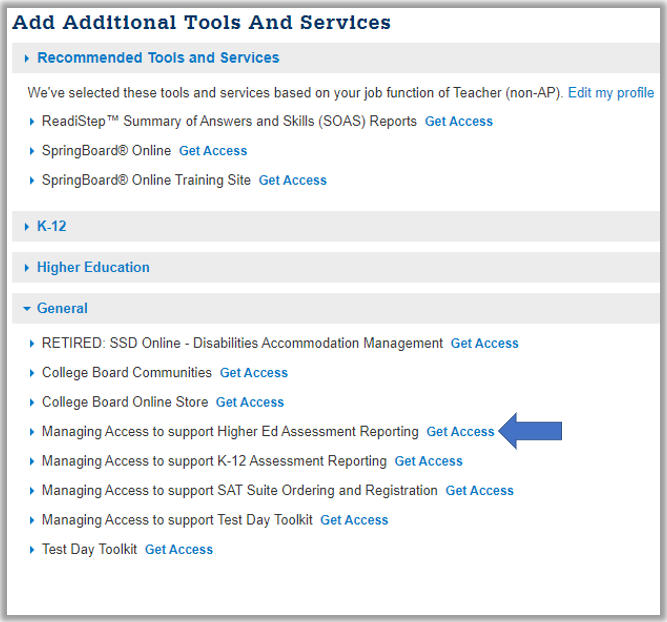
- On the next screen, enter your institution and access code. The access code is valid only for the institution specified when you received it.
- After you enter the access code, you'll see the Managing Access tool listed under the My Tools and Services heading.
The next time you need to use the Managing Access tool, just sign in to it with your College Board account username (the email address on your College Board professional account) and password. You should use the tool to assign others to the access management/DAT role so that you have backup. They won't need an access code.